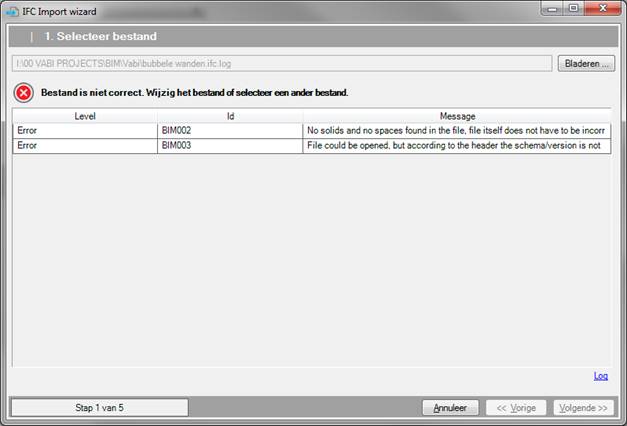
•You may leave the wizard at all times by clicking Cancel. The wizard will then be aborted and the input data is lost.
•By clicking << Previous, you will go back to Step 1 of 5; Select file where you can select a different file.
•By clicking Next >> you will proceed to Step 3 of 5; Settings.
File is incorrect (you will have to modify the file or select a different file):
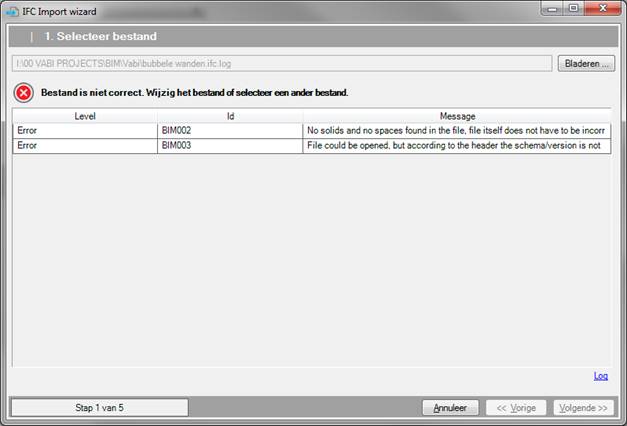
The screen shown above may be caused by different reasons. Below you can find possible error messages and our advice for action:
Check whether the IFC contains one or more rooms with the class IfcSpace. (see IFC). Indeed, an IFC file must contain Spaces; rooms without spaces cannot be imported.
Check whether the selected file is correct. Is it an IFC file? Does the IFC contain the right structure? (see Hierarchy)