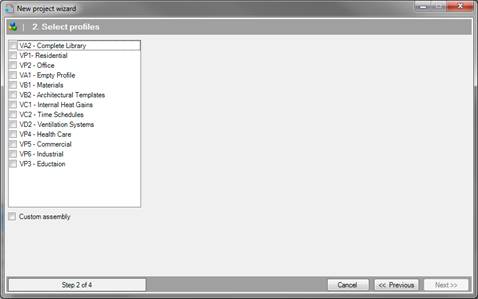
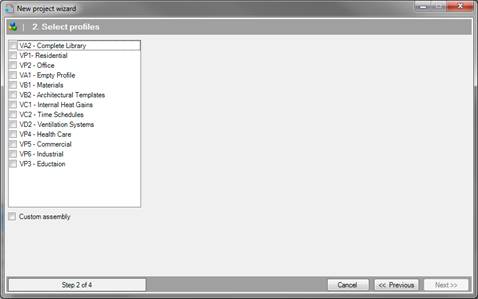
Step two involves selecting which Profiles from the central library should be copied to the project library. The links between items in the profile are maintained when they are copied to a project, (i.e. if a resource is linked to a certain template in the profile, then they will still be linked when copied to the project).
This list corresponds to the profiles in the central
library. If the profiles are selected, the wizard then skips to Step 4 of 4; Geometry. If a custom
assembly is selected then it will proceed to Step 3 of 4; Central Library. If a profile is chosen,
all resources and templates in that profile are copied to the project. See also
Profiles.
|
|
All tools and templates that are in the profile will be copied from the central library to the project. This means that imported and copied resources and templates in a project can be adapted and the (same) resources and templates in the Central Library will remain unchanged. In other words: Once tools and templates are copied to the project there will be no relationship or link between the data in the project and in the central library. |
You can also copy individual tools and templates without
a profile to the project. You will be redirected to step three, where these
parts are selected
53. You can exit the wizard at any time by clicking. Cancel. The Wizard will then be closed, and any data entered into it will be lost.
54. You can change data in a previous step by clicking Previous.
55. If the above information is entered correctly, go to Step 3 of 4; Central Library by clicking on Next.