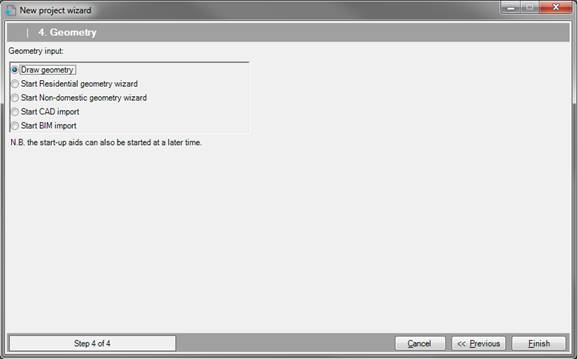
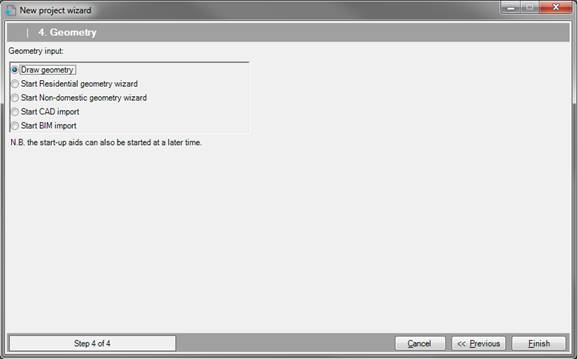
Step four gives the choice to define the geometry using the drawing tools, to use one of the geometry wizards or to import the geometry from CAD. Part of the geometry of a building
•Draw Geometry With this choice, after completing the wizard the building geometry will be left blank for you to draw within the software;
•Start Residential geometry wizard; With this choice, after completing the wizard you will be taken directly to the to the Wizards;
•Start Non-residential geometry wizard; With
this choice, after completing the wizard you will be taken directly to the
Non-domestic
wizard
.
•Start CAD import; With this choice, after completing the Wizard, you will be taken directly to the CAD Import wizard.
59. You can exit the wizard at any time by clicking. Cancel. The Wizard will then be closed, and any data entered into it will be lost.
60. You can change data in a previous step by clicking Previous.
61. When all data is entered correctly, click Finish. The new project will then be created based on the data entered and you will be automatically redirected to any chosen wizard.
62.