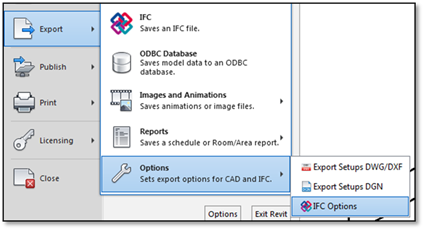
The following steps can be followed to obtain a correct IFC export from Autodesk Revit:
5. Check all items above as described in Sections 3.2-3.5. If the BIM model has been defined correctly, the IFC export can be started.
7. Click on file > export > options > IFC options, see Figure 45. A sub-screen “IFC export classes” will appear now, see Figure 46.
8. Make
sure to check the items in the list below:
(These settings are usually
defined correctly for architectural BIM models)
o Rooms, Spaces or Areas should have an IFC Class Name “IfcSpace. Note: only one of these three options can be specified. The other two should be set to “Not Exported”.
o Curtain Systems should have IFC Class Name “IfcCurtainWall”.
o Doors should have IFC Class Name “IfcDoor”.
o Slabs should have IFC Class Name “IfcSlab”.
o Roofs should have IFC Class Name “IfcRoof”.
o Windows should have IFC Class Name “IfcWindow”.
o Walls should have IFC Class Name “IfcWall”. The same holds for Walls/Interior, Walls/Exterior, and Walls/Foundation.
o All underlying settings of the classes mentioned above should get the same name as the class, enclosed with {…}. This is defined automatically by Autodesk Revit.
o Hint: try to prevent “IfcBuildingElementProxy” as IFC Class Name as much as possible. This is a class type “other”, therefore, it does not belong to a standard class.
9. When the IFC Export Classes have been verified, the IFC export can be started.
10. Click on file > export > IFC (Saves an IFC file.), see Figure 45. A new sub-screen will appear now.
11. Assign a name to the IFC file, e.g. the same as for the rvt-file.
12. Click on Save
The IFC file is created now. It is possible
Autodesk Revit is not operable a little while (it seems as if Revit is
crashing). This can take some time, depending on the size of the Revit
model.
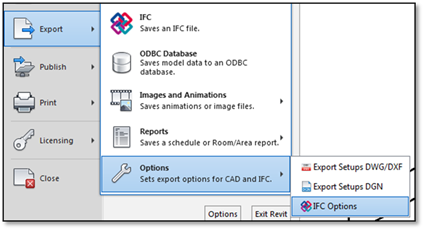
Figure 45: IFC options in the menu
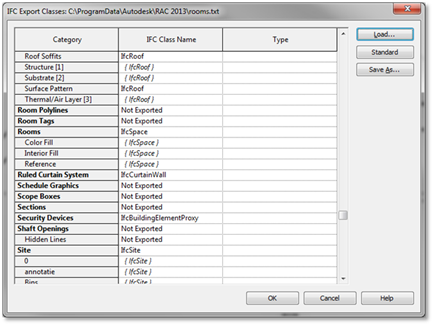
Figure 46: IFC Export classes, showing the layers which can be exported.
By default, Rooms, Spaces and Areas are converted into the object IfcSpace. If the BIM model consists of Rooms, Spaces, and Areas, problems arise when importing it into VabiElements.