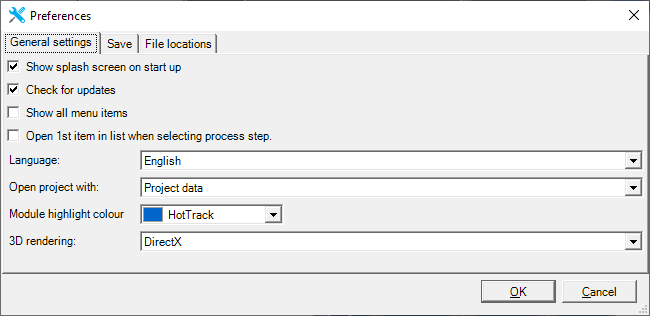
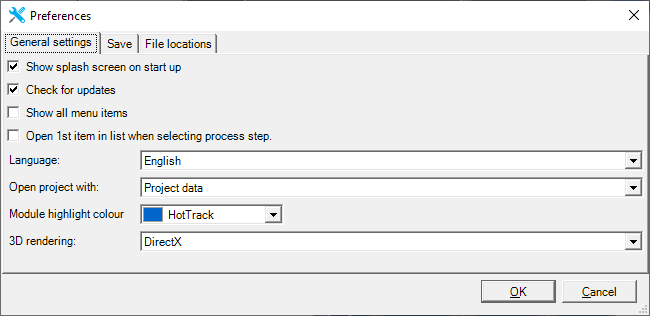
Show startup screen during startup shows the logo Vabi Elements while loading the program.
When this item is active, a software update is automatically checked every day at startup of Vabi Elements.
Under Prepare, do not show the menu items that are not relevant for the set modules, such as materials, internal heat productions, timetables, principals and advisors. This is related to showing and hiding modules.
Automatically opens the window of the top left menu item when a different process step is clicked on the left. For project data, this is the Project Settings window, for materials tools, for templates space requirements, for geometry buildings/spaces, for property buildings, and for results this does not happen.
You can select the input language. This affects both the input and the output. You can choose between Dutch and English. Changing this setting will not take effect until the program restarts.
You can Select what your home screen is when you open a new or existing project.
With module highlight color, you can adjust the color that accentuates one of the input data of a calculation module. This affects the display and hiding of modules.
By default, DirectX is used to display the 3D geometry. If you're having trouble displaying the 3D, for example, because your graphics card does not support DirectX enough, you can try to put this input on OpenGL. Please note that you must restart the program. This will cause the display to be different.