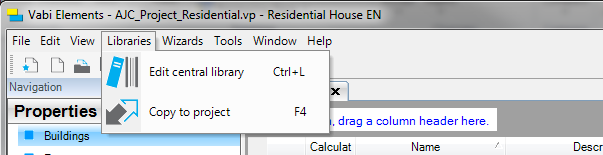
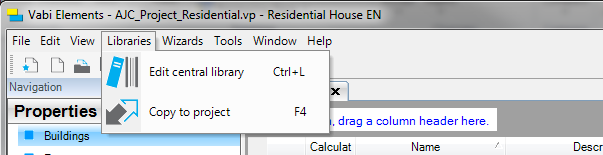
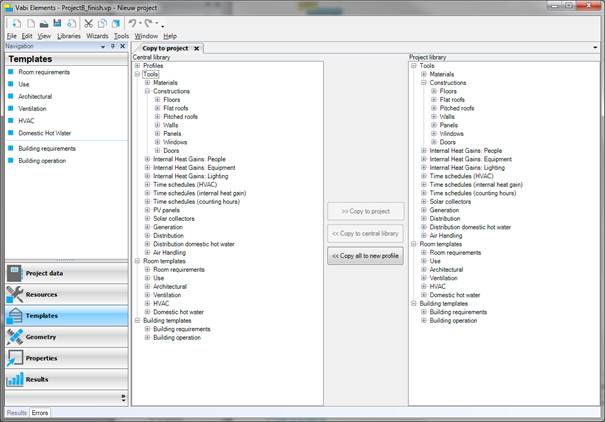
Using the library import/export feature, one can exchange profiles, templates, and resources after creating a new project and while editing an existing project. A screen will appear with two columns, containing profiles, resources, and templates. The list on the left contains complete library and the list on the right contains the project library.
[Action]
To copy an item
to the project library, please select this item and click Copy to project. The item is then copied from the central
library to the project library.