
Shortcuts - drawing screens: B (Shading)
|
|
Shortcuts - drawing screens: B (Shading) |
This function allows to you create a canopy at every drawn line.
39. Click Add canopy in the sub-screen Subface of the menu bar, or press the B key.
40. Click on the face
and the line at which you want to create the shed. The following sub-screen will
appear: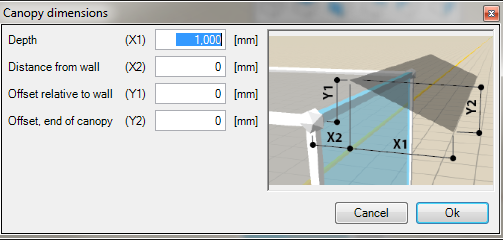
41. The canopy will be
dimensioned based on the line selected in step 2:
The illustration next to
the input fields indicates how the canopy dimensions are defined with respect to
the selected line. Specify the following dimensions:
§ Depth (X1) is the depth of the canopy perpendicular to the selected face.
§ Distance from wall (X2) is the offset of the canopy perpendicular to the selected face.
§ Offset relative to wall (Y1) is the offset of the canopy parallel to the selected face.
§ Offset end of canopy (Y2) is the slope of the canopy measured parallel to the selected face.
42. If you click on "Ok" button, the canopy is created. If you click on the "X" button, the action is cancelled and the canopy is not created.
|
Example Step 2: the facade is selected as the reference plane, and the canopy it is dimensioned on the line above. |
Example result: The canopy is placed over the facade. |